July 18, 2025
Fix playback error on IPTV Smarters quickly and enjoy uninterrupted streaming across your favourite UK devices. IPTV Smarters is a top choice for watching live TV, movies, and series, but nothing spoils your evening like a sudden playback error. Whether you’re on Firestick, Android, iOS, or a Smart TV, these errors can appear out of nowhere and disrupt your viewing.
In this guide, we’ll walk you through how to fix playback error on IPTV Smarters, explore the common causes behind it, provide step-by-step solutions, and share prevention tips—specifically tailored for UK users.
Understanding what causes playback errors is the key to solving them fast.
Several reasons may cause the app to glitch or stop playing content:
Streaming apps rely on consistent bandwidth. Inconsistent speeds or high ping can cause content to buffer or fail to load. Sometimes, even a good internet speed won’t help if your provider is blocking IPTV traffic.
👉New to IPTV? Read our beginner’s guide to IPTV explained.
Each method below is designed to address a specific potential issue causing your playback error.
Your connection quality is critical.
Outdated apps often cause playback bugs and compatibility issues.
Temporary data can corrupt the app’s performance.
Make sure to have your login credentials backed up before clearing app data.
Some streaming protocols are more reliable than others, depending on your IPTV provider and device.
A simple reboot often solves many app and network issues.
| Reboot Type | Method | When to Use |
|---|---|---|
| Soft Reboot | Use device restart option | Minor lag or slow UI |
| Hard Reboot | Unplug device for 60 seconds | Crashes or freezing |
Always perform a full reboot if you haven’t done so in over a week.
If you’ve tried everything and the error persists, the problem might be on your provider’s end.
Your provider might:
A new start is sometimes the best thing to do.
These solutions go a step beyond basic fixes and are ideal for experienced users.
UK ISPs like Virgin, Sky, and BT sometimes throttle or block IPTV traffic.
A VPN masks your traffic, bypassing ISP restrictions and geo-blocks.
Altering DNS can improve connection speeds and reliability.
This bypasses potential DNS-level restrictions.
Consistent maintenance ensures long-term performance.
That’s usually because your internet is slow, the app you’re using is old, or your provider’s servers are having trouble.
Check your internet, clear the cache, and reinstall the app if needed.
The app itself is legal. It is not acceptable to stream copyrighted content without authorization.
Not always, but it helps bypass ISP blocks and throttling.
Xtream Codes is generally more stable and faster in the UK.
Firestick 4K and Nvidia Shield are popular for their smooth streaming capabilities.
👉Still facing issues? Get support from our IPTV troubleshooting hub.
To fix playback errors on IPTV Smarters, UK users should start by diagnosing their internet, updating the app, and clearing the cache. Switching protocols and rebooting devices are quick fixes, while advanced users may benefit from VPNs and DNS tweaks. If all else fails, contacting your IPTV provider or reinstalling the app often does the trick.
By following these practical solutions, you’ll enjoy a smoother, more reliable IPTV experience — no more buffering or frustrating error messages.


© MandoIPTV is Proudly Owned by MandoIPTV.Shop