May 31, 2025
Streaming television is booming in the UK, and many households are choosing more flexible options like IPTV over traditional cable. If you’re planning to setup IPTV on MAGBox in 2025, you’ve made a smart choice. MAGBox is a trusted and reliable device used by thousands of IPTV users for its efficiency, quality, and ease of use.
So, what makes this guide unique? We don’t just explain how to set up IPTV on MAGBox. We walk you through it in simple, human language that makes the process easy, even if you’re not tech-savvy.
IPTV, which stands for “Internet Protocol Television,” sends TV shows over the internet instead of using standard means like cable or satellite. With a stable internet link, it lets people watch live TV channels, on-demand material, and video-on-demand (VOD) libraries.
This is achieved through IPTV servers that deliver the video data in real time. All you need is a compatible device, like a MAGBox, and an IPTV subscription with a working portal URL.
Manufactured by Infomir, MAGBoxes are set-top streaming devices specifically designed to work with IPTV services. These compact gadgets support a wide range of formats, middleware solutions (like Stalker or Ministra), and offer high-performance decoding that ensures a smooth viewing experience.
Whether you’re watching in HD or 4K, MAGBox handles it with ease.
There are many reasons why thousands of UK users set up IPTV on MAGBox:
MAGBox isn’t your average streaming gadget. Compared to bulky, often overpriced TV boxes from mainstream providers like Sky or Virgin, MAGBox offers:
| Feature | MAGBox | Traditional TV Box |
|---|---|---|
| IPTV Compatibility | Full native support | Limited or restricted |
| Price | Affordable | Expensive subscription |
| Customisation | High | Very limited |
| Updates | Frequent and free | Rare and restricted |
Before you begin the setup process, make sure you’ve got the following:
Here’s a quick comparison of popular MAGBoxes in 2025:
| Model | Resolution | Wi-Fi | Best For |
|---|---|---|---|
| MAG 250 | HD | No | Basic users |
| MAG 322 | Full HD | Optional | Intermediate setup |
| MAG 524w3 | 4K | Yes | Modern setups |
| MAG 540 | 4K HDR | Yes | Power users and streamers |
Time to get physical:
Navigate using the MAGBox remote:
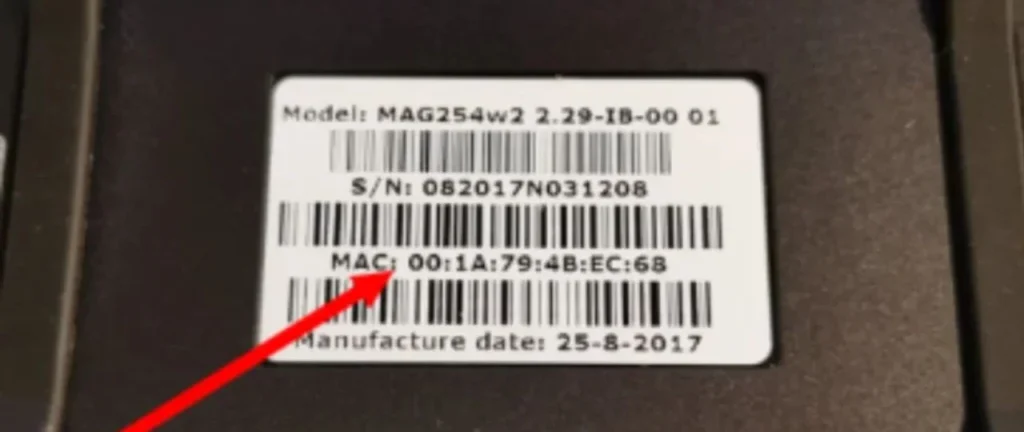
The MAC address is required to activate IPTV service:
Here comes the key step:
Once portal info is saved:
Portal Doesn’t Load?
No Signal?
Audio or Video Issues?
🚀 Need a speed test tool? Test your internet connection here
MAGBox doesn’t support native VPN apps. However:
Legal if:
Illegal if:
Stick with legitimate services like BBC iPlayer, NOW TV, Sky Go, etc.
Look for providers offering:
Consider these if MAGBox isn’t for you:
No, only those offering MAG-compatible portals.
Older models do, newer ones like MAG540 have built-in Wi-Fi.
Almost! Just follow the portal setup steps.
No, it’s not Android-based. You can only use IPTV services via portals.
Check monthly for new releases to avoid bugs.
Yes, with a proper IPTV subscription that includes EPG.
Still have questions? Read our full IPTV setup FAQ
In 2025, setting up IPTV on MAGBox has never been easier or more secure. With the right subscription, portal URL, and a few simple configuration steps, you’ll unlock a world of entertainment — from UK favourites to international channels. Follow this guide, protect your streaming experience, and enjoy seamless viewing on one of the most reliable IPTV devices on the market.
Upgrade your TV experience. Subscribe to premium IPTV service


© MandoIPTV is Proudly Owned by MandoIPTV.Shop